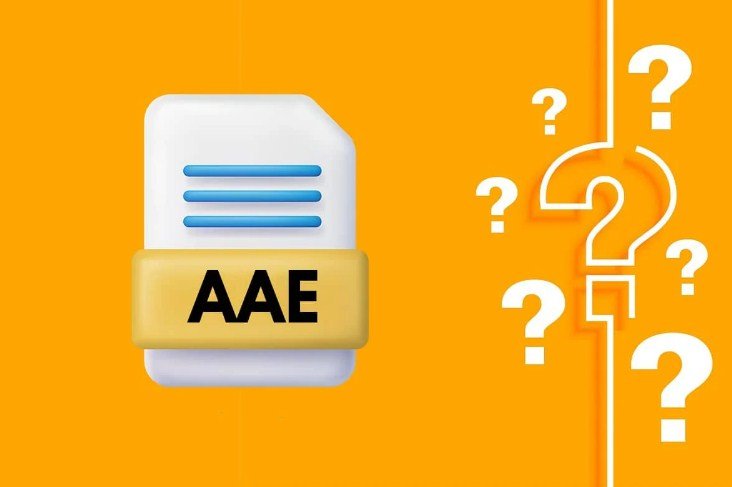If you’ve transferred photos from your Apple device to your Windows 10 computer, you may have noticed that some files come with an “.aae” extension. These files contain non-destructive edits made to your photos, but they can be tricky to open and manage on a Windows system. You may be wondering how to access and utilize these files, especially if you’re not familiar with their purpose. In this article, we’ll guide you through the process of opening, transferring, and managing AAE files on Windows 10, so you can make the most of your edited photos.
Key Takeaways:
- AAE File Purpose: AAE files store non-destructive edits made to images in Apple Photos, allowing users to revert to the original image without losing any changes.
- Opening AAE Files: To open AAE files, use a text editor like TextEdit on macOS or Notepad on Windows, though the content may not be easily interpretable.
- Transferring AAE Files: Use applications or cloud services like Dropbox to retain edits during transfers between Apple and Windows devices.
Understanding AAE Files
For those who are new to AAE files, it’s crucial to understand their purpose and behavior before entering into how to open them on Windows 10.
What are AAE Files and Their Purpose
Purpose-built to store non-destructive edits made to photos, AAE files allow you to revert to the original image without losing any changes. This means that when you edit a photo on an Apple device, the edits are stored in an AAE file, leaving the original image intact.
Compatibility Issues with Windows
With AAE files being native to Apple devices, it’s no surprise that they can be confusing for Windows users. These files are often hidden and cannot be opened directly, which can make them difficult to manage.
For instance, when you transfer an AAE file from an Apple device to a Windows computer, you may find that it’s not easily accessible or recognizable. This is because Windows doesn’t have a built-in application to open AAE files, unlike macOS, which uses the Photos app to manage these files. As a result, you may need to use alternative methods to open, transfer, and manage AAE files across different operating systems.
How to Open AAE Files on Windows 10?
Even though AAE files are not directly compatible with Windows 10, you can still open and view their contents using certain methods.
Using a Text Editor to Open AAE Files
Assuming you have a text editor like Notepad on your Windows 10 device, you can use it to open an AAE file. Simply right-click on the AAE file, select “Open with,” and choose Notepad. This will allow you to view the file’s contents, although it may not be easily interpretable.
Tips for Interpreting AAE File Content
File contents can be confusing, but here are some tips to help you understand what you’re looking at:
- The file contains XML data that describes the edits made to the original image.
- Recognizing the XML structure can help you identify specific edits, such as adjustments to brightness or contrast.
To better understand the contents of an AAE file, it’s necessary to recognize that the XML data is specific to Apple’s Photos app. This means that the file contains information about the edits made to the image, including adjustments to brightness, contrast, and other settings. By understanding the XML structure, you can identify specific edits and even make changes to the file manually.
Transferring AAE Files Across Operating Systems
Factors to Consider When Transferring AAE Files
For successful transfer, consider the following factors: compatibility, file size, and storage space. This will help you choose the best method for transferring your AAE files.
- Compatibility: Ensure the transfer method supports AAE files.
- File size: Consider the file size and storage space required for transfer.
Using Applications and Cloud Services to Retain Edits
You can use applications and cloud services like Dropbox, Google Drive, or OneDrive to transfer AAE files while retaining edits. Transferring AAE files using these services allows you to access your edited photos from any device, while also keeping your edits intact. This is particularly useful if you work on multiple devices or collaborate with others on photo editing projects.
Managing AAE Files
Once again, it’s crucial to understand how to manage your AAE files effectively, especially when working with multiple devices and operating systems. This includes deleting, converting, and transferring these files to ensure you don’t lose any valuable edits.
Deleting AAE Files
Even though deleting AAE files won’t affect the original image, it’s crucial to remember that doing so on iOS devices will result in the loss of all edits made to the photo. However, if you delete the AAE file on your Windows device, the original image will remain intact, but you’ll no longer be able to access the edited version.
Converting AAE Files to More Common Formats
Converting your AAE files to more common formats like JPEG or TIFF can make them more accessible and usable across different devices and platforms. For instance, you can use online conversion tools or software like Adobe Lightroom to convert your AAE files. This process will allow you to preserve your edits and work with the files more seamlessly, even on Windows devices. Converting AAE files can help you avoid compatibility issues and ensure that your edited photos remain accessible, regardless of the device or operating system you’re using.
Summing up
Conclusively, you now have a clear understanding of how to open AAE files on Windows 10. You’ve learned that AAE files store edits made to images in Apple Photos, and that they can be confusing for Windows users due to compatibility issues. You’ve also discovered ways to open, transfer, and manage AAE files, including using text editors and cloud services. Additionally, you know that deleting AAE files won’t affect the original image, but will result in lost edits on iOS devices. With this knowledge, you’re equipped to handle AAE files with confidence.
FAQ
Q: What is an AAE file and what is its purpose?
An AAE file is created by Apple devices to store non-destructive edits made to photos. Its purpose is to allow users to revert to the original image without losing any changes. It does this by storing the edits separately from the original file, ensuring that the original image remains intact.
Q: How do I open an AAE file on Windows 10?
To open an AAE file on Windows 10, you can use a text editor like Notepad. However, please note that the content of the file may not be easily interpretable. AAE files are not meant to be directly opened or viewed, but rather serve as a way to store edits made to images. If you want to view the edited image, you’ll need to open the corresponding image file.
Q: Can I delete AAE files without losing my original image?
Yes, you can delete AAE files without losing your original image. However, if you delete the AAE file on an iOS device, you will lose the edits made to the image. On Windows or macOS, deleting the AAE file will not affect the original image, but you will no longer be able to access the edits made to the image.